Best Image Optimizer
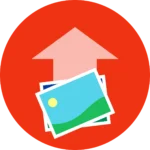
"Shrink files, not quality – smarter image optimizer for faster loads"
📁
Drag & drop images here
or click to select files (up to 20 images)
80%
Processing images...
How to use the image optimization tool:
Step 1: Upload Images
- Drag & Drop: Simply drag your image files (JPEG, PNG, GIF, or WebP) and drop them into the blue upload area.
- Click to Browse alternatively, click the upload area to open your file browser and select images (up to 20 at once).
Step 2: Adjust Settings
Step 3: Optimize Images
- Click the “Optimize Images” button to start processing.
- A progress bar will show the optimization status.
Step 4: Download results
Single Download
- Each optimized image will show its original vs. new size.
- Click the “Download” button below each image to save it.
Bulk Download (ZIP):
- After all images are processed, a “Download All Optimized Images” button appears.
- Click it to get a ZIP file containing all optimized images.
Tips for Best Results
✔ For Web Use: Try WebP format with 70-85% quality for the best balance.
✔ For High Quality: Use JPEG at 90%+ if you need minimal quality loss.
✔ PNG for Logos/Graphics: Best for images with transparency.
This tool works entirely in your browser—no server uploads, ensuring fast and private image optimization!
Please read our FAQ for more info about this tool.
